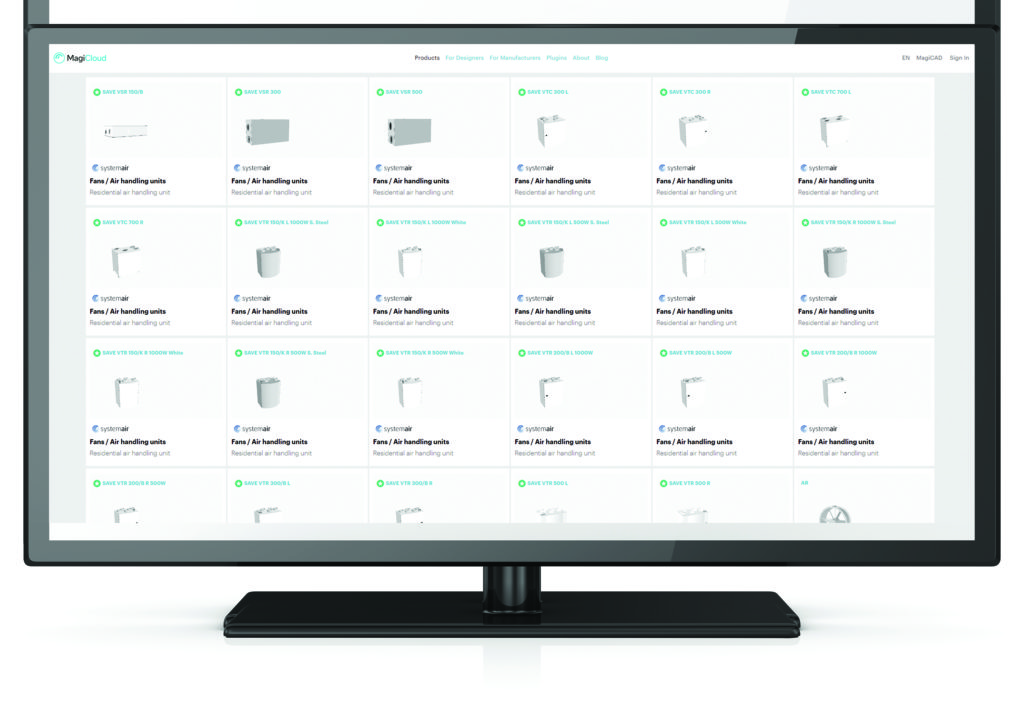Progman releases MagiCloud Connect for Revit, a new free-of-charge Revit add-in application.
MagiCloud Connect enables the user to download BIM objects for Mechanical, Electrical and Plumbing (MEP) design from the online BIM platform MagiCloud and insert the objects directly into native Revit projects.
Users of Autodesk Revit can now install the MagiCloud Connect add-in and begin using a selected portion of MagiCloud’s BIM objects in their native Revit projects.
The MagiCloud Connect add-in can be downloaded free of charge using this link. MagiCloud Connect inserts the BIM objects directly into the user’s Revit project in native Revit RFA format.
MagiCloud is a full-scale online BIM platform which provides MEP designers with manufacturer-specific online product selection and configuration tools, as well as advanced MEP-specific product search functions.
In addition to this, MagiCloud offers the world’s largest selection of manufacturer-verified BIM objects for MEP design.
All of MagiCloud’s 1,000,000 BIM objects are automatically available to the users of Progman’s MagiCAD design software via MagiCAD’s user interface without separate downloads.
Using MagiCloud Connect add-in for Revit, users of native Revit can download free-of-charge approximately 10 percent of MagiCloud’s entire selection.
MagiCloud currently features online product selection and configuration tools from the manufacturers Vallox, including a selection of air handling units, and Purus, enabling detailed configuration of floor drains.
When the selection tools are accessed via MagiCloud Connect, the selected products can be inserted directly into the Revit project in user-defined product sizes and dimensions.
MagiCloud is currently the only BIM platform to offer online selection and configuration tools for MEP products.
The MagiCloud Connect add-in for Revit is easy to use. Once the add-in is installed on top of Revit, the user can access MagiCloud directly from the MagiCloud Connect tab in the Revit ribbon and search for specific MEP products and product types.
When a suitable product is found, the product can be inserted into a Revit project in Revit’s own RFA file format by simply clicking the Install button.
 Engineer News Network The ultimate online news and information resource for today’s engineer
Engineer News Network The ultimate online news and information resource for today’s engineer